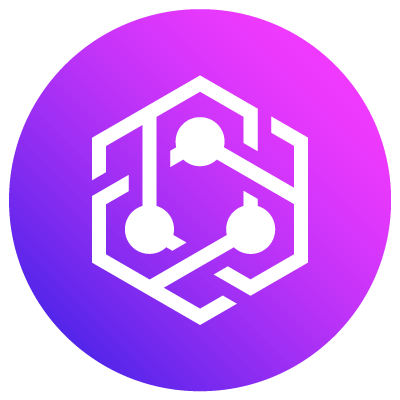Introduction
Creating interactive games involves more than just placing objects in a virtual world. It requires scripting to make those objects respond to player actions and create engaging experiences. Roblox, with its intuitive platform and Lua scripting language, provides an excellent environment for developing interactive games. This article will guide you through the process of building interactive games using Roblox and Lua, from understanding the basics of Lua scripting to developing complex game mechanics.
Basics of Lua Scripting
Lua is a powerful, lightweight scripting language used in Roblox to control game behavior. This section introduces you to the essentials of Lua scripting and helps you write your first script.
- Overview of Lua Scripting Language
- Simplicity and Power: Lua is designed to be simple and easy to embed. It offers a straightforward syntax while being powerful enough for complex tasks.
- Integration with Roblox: Lua is seamlessly integrated into Roblox Studio, allowing you to script behaviors directly within your game.
- Writing Basic Lua Scripts
- Hello World Script: Start with a simple script that prints a message to the console.
lua
print("Hello, Roblox!")
- Variables and Data Types: Learn to declare variables and use different data types such as numbers, strings, and tables.
lua
local playerName = "Alex"
local playerScore = 100
- Control Structures: Understand basic control structures like loops and conditionals to control the flow of your script.
lua
for i = 1, 10 do
print(i)
endif playerScore > 50 then
print("High score!")
else
print("Keep trying!")
end
- Hello World Script: Start with a simple script that prints a message to the console.
Creating Interactive Elements
Interactivity is key to engaging gameplay. This section covers how to add interactive objects and elements to your game and script their behaviors.
- Adding Interactive Objects
- Parts and Models: Use parts (basic building blocks) and models (grouped parts) to create interactive objects. Add them to your game from the Toolbox or create them manually.
- Properties and Events: Each object has properties (such as color, size, and position) and events (such as Touch and Click) that you can script to respond to player actions.
- Scripting Interactions and Responses
- Touch Events: Create scripts that respond to players touching an object. For example, a script that gives the player points when they touch a part.
lua
local part = script.Parentlocal function onTouch(hit)
local player = game.Players:GetPlayerFromCharacter(hit.Parent)
if player then
player.leaderstats.Score.Value = player.leaderstats.Score.Value + 10
print("Player touched the part!")
end
endpart.Touched:Connect(onTouch)
- Click Events: Create scripts that respond to players clicking an object. For example, a script that changes the object’s color when clicked.
lua
local clickDetector = script.Parent.ClickDetectorlocal function onClick(player)
script.Parent.BrickColor = BrickColor.Random()
print("Player clicked the part!")
endclickDetector.MouseClick:Connect(onClick)
- Touch Events: Create scripts that respond to players touching an object. For example, a script that gives the player points when they touch a part.
Developing Complex Game Mechanics
Advanced game mechanics add depth and challenge to your game. This section explores how to build more complex interactions and systems using Lua scripting.
- Building Advanced Game Mechanics with Lua
- Custom Health and Damage Systems: Create scripts to manage player health and damage.
lua
local player = game.Players.LocalPlayer
local health = 100local function takeDamage(amount)
health = health - amount
if health <= 0 then
print("Player is dead")
-- Handle player death
else
print("Player health: " .. health)
end
endtakeDamage(25)
- Inventory Systems: Implement a basic inventory system where players can collect and use items.
lua
local inventory = {}local function addItem(item)
table.insert(inventory, item)
print("Added item: " .. item)
endlocal function removeItem(item)
for i, v in ipairs(inventory) do
if v == item then
table.remove(inventory, i)
print("Removed item: " .. item)
break
end
end
endaddItem("Sword")
removeItem("Sword")
- Custom Health and Damage Systems: Create scripts to manage player health and damage.
- Examples of Complex Interactions and Systems
- Quests and Missions: Script complex quests and missions that involve multiple steps and interactions.
lua
local questStage = 1local function advanceQuest()
questStage = questStage + 1
print("Quest stage: " .. questStage)
endlocal function onPlayerInteraction()
if questStage == 1 then
print("Talk to the village elder.")
elseif questStage == 2 then
print("Collect 10 apples.")
elseif questStage == 3 then
print("Return to the village elder.")
else
print("Quest completed!")
end
end-- Simulate player interactions
onPlayerInteraction()
advanceQuest()
onPlayerInteraction()
- Quests and Missions: Script complex quests and missions that involve multiple steps and interactions.
User Interface Design
A well-designed user interface (UI) enhances the player experience. This section covers how to create and customize the game’s UI, including adding HUD elements and interactive menus.
- Creating and Customizing the Game’s UI
- Screen GUIs: Use Screen GUI objects to create HUD elements and menus. These can be added from the Toolbox or created manually.
- Frames, Buttons, and Text Labels: Use these UI components to build your interface. Customize their properties to fit your game’s theme.
- Adding HUD Elements and Interactive Menus
- Health Bars and Score Displays: Create scripts to update HUD elements in real-time based on game events.
lua
local player = game.Players.LocalPlayer
local healthBar = script.Parent:WaitForChild("HealthBar")
local scoreDisplay = script.Parent:WaitForChild("ScoreDisplay")local function updateHUD()
healthBar.Size = UDim2.new(player.Health / 100, 0, 0.1, 0)
scoreDisplay.Text = "Score: " .. player.Score
endgame:GetService("RunService").RenderStepped:Connect(updateHUD)
- Interactive Menus: Create menus that respond to player input, such as start menus, pause menus, and inventory screens.
lua
local startButton = script.Parent:WaitForChild("StartButton")local function onStartButtonClicked()
print("Game started!")
-- Add logic to start the game
endstartButton.MouseButton1Click:Connect(onStartButtonClicked)
- Health Bars and Score Displays: Create scripts to update HUD elements in real-time based on game events.
Testing and Debugging
Thorough testing and debugging are crucial to ensuring your game runs smoothly. This section covers strategies and tools for testing and debugging your game.
- Strategies for Testing and Debugging Your Game
- Incremental Testing: Test small parts of your game frequently to catch issues early.
- Use Print Statements: Insert
printstatements in your scripts to track variable values and the flow of execution. - Break Down Complex Problems: Isolate and test individual components of your game to identify and fix issues.
- Tools and Techniques for Finding and Fixing Issues
- Roblox Studio Debugger: Use the built-in debugger to set breakpoints, step through code, and inspect variables.
- Output Panel: Monitor the Output panel for error messages and debugging information.
- Community Resources: Leverage the Roblox developer community, forums, and documentation for support and solutions.
Conclusion
Building interactive games with Roblox and Lua is a rewarding and creative process. By understanding the basics of Lua scripting, creating interactive elements, developing complex game mechanics, designing user interfaces, and effectively testing and debugging, you can create engaging and immersive games. Experiment with different techniques, keep learning, and connect with the vibrant Roblox developer community to enhance your skills and bring your game ideas to life. Happy developing!