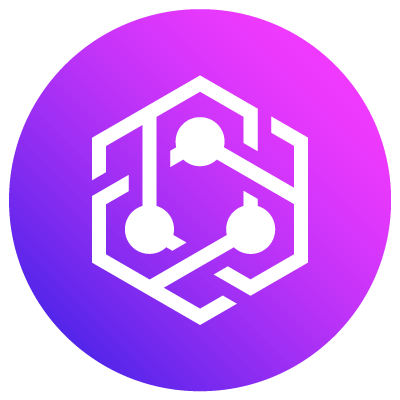Getting Started with WordPress for Beginners
Introduction
WordPress is one of the most popular content management systems (CMS) in the world, powering over 40% of all websites. Its ease of use, flexibility, and vast array of features make it an excellent choice for beginners looking to create their own website or blog. This article will guide you through the basics of getting started with WordPress, from setting up your site to creating your first post.
Setting Up WordPress
Before you can start building your site, you need to set up WordPress. This involves choosing a hosting provider, installing WordPress, and configuring basic settings.
- Choosing a Hosting Provider There are many hosting providers to choose from, including Bluehost, SiteGround, and HostGator. Look for a provider that offers easy WordPress installation, reliable performance, and good customer support. Most hosting providers offer different plans, so choose one that fits your needs and budget.
- Installing WordPress Once you’ve chosen a hosting provider, you can install WordPress. Most providers offer a one-click installation process, making it easy to get started. Simply log in to your hosting account, find the WordPress installation option, and follow the prompts.
- Basic Configuration Settings After installing WordPress, you’ll need to configure some basic settings. This includes setting your site’s title and tagline, choosing a time zone, and configuring your permalink structure. These settings can be found in the WordPress dashboard under “Settings.”
Exploring the Dashboard
The WordPress dashboard is where you’ll manage all aspects of your site. Understanding its key features and tools will help you navigate and customize your site effectively.
- Understanding the Interface The dashboard is divided into several sections, including the main menu on the left, the toolbar at the top, and the main content area in the center. The main menu provides access to various features and settings, such as posts, pages, media, appearance, and plugins.
- Key Features and Tools
- Posts: This is where you’ll create and manage blog posts.
- Pages: This is where you’ll create and manage static pages, such as your About and Contact pages.
- Media: This is where you’ll upload and manage images, videos, and other media files.
- Appearance: This is where you’ll customize the look and feel of your site.
- Plugins: This is where you’ll add extra functionality to your site.
Creating Your First Post and Page
WordPress makes it easy to create and publish content. Understanding the difference between posts and pages is crucial for organizing your site effectively.
- Difference Between Posts and Pages
- Posts: These are dynamic entries that are listed in reverse chronological order on your blog. They are ideal for news articles, updates, and other time-sensitive content.
- Pages: These are static, one-off content pieces, such as your About, Contact, and Home pages. They are not listed by date and are usually linked to from your site’s navigation menu.
- Step-by-Step Guide to Creating and Publishing Content
- Creating a Post: Go to “Posts” > “Add New” in the main menu. Enter a title and content for your post. You can use the built-in editor to format your text, add images, and embed media. Once you’re happy with your post, click “Publish.”
- Creating a Page: Go to “Pages” > “Add New” in the main menu. Enter a title and content for your page. Use the editor to format and add media as needed. When you’re ready, click “Publish.”
Customizing Your Site
One of the great things about WordPress is the ability to customize your site to fit your needs and preferences. This involves selecting and installing themes, as well as customizing the appearance.
- Selecting and Installing Themes Themes control the look and feel of your site. WordPress offers thousands of free and premium themes to choose from. To install a theme, go to “Appearance” > “Themes” in the main menu, click “Add New,” and browse the available themes. Once you find one you like, click “Install” and then “Activate.”
- Customizing the Appearance with the Customizer The Customizer allows you to make changes to your theme and see them in real-time. Go to “Appearance” > “Customize” to access the Customizer. Here, you can change your site’s title and tagline, set a static front page, customize your site’s colors and fonts, and more.
Essential Plugins for Beginners
Plugins extend the functionality of your WordPress site. There are thousands of plugins available, ranging from SEO tools to social media integrations. Here are some must-have plugins for beginners:
- Must-Have Plugins for Enhancing Functionality
- Yoast SEO: Helps you optimize your site for search engines.
- Akismet: Protects your site from spam comments.
- Jetpack: Offers a suite of tools for security, performance, and site management.
- Contact Form 7: Allows you to easily add contact forms to your site.
- WP Super Cache: Improves your site’s speed and performance.
- How to Install and Activate Plugins To install a plugin, go to “Plugins” > “Add New” in the main menu. Use the search bar to find the plugin you want, then click “Install Now” and “Activate.”
Conclusion
Getting started with WordPress is an exciting journey that empowers you to create your own website or blog. By setting up WordPress, exploring the dashboard, creating content, customizing your site, and installing essential plugins, you’re well on your way to becoming a WordPress pro. Remember to explore and experiment with different features and settings to make your site uniquely yours. Happy blogging!